How to upgrade windows 7 to windows 8, or upgrade Windows XP to Windows 8. Continued on tutorial windows 8, this time a little right windows8kita give a tutorial on how to" How to Upgrade to Windows 8 from Windows 7, XP and Vista". After 1.24 Billion Hours Public Test in 190 countries, Microsoft's new Operating System Windows 8 Officially Launched. So now it's time to upgrade to Next Generation Operating System Windows 8. To Use Windows 8 you can do a clean installation of Windows 8 or Upgrade from Windows XP, Windows Vista or Windows 7 to Windows 8.
There are two ways of Upgrade to Windows 8 from Windows XP, Windows Vista or Windows 7:
- Download Electronic Software: In this method we are able to upgrade to Windows 8 without using the installation DVD. We can Direct Download Windows 8 Setup from the Microsoft Web site.
- Through the Windows 8 installation DVD: In this method we upgrade to Windows 8 using Windows 8 Installation DVD.
The system requirements on Windows 8:
- Have processor 1 GHz or more
- 1 GB RAM (32-bit) or 2 GB RAM (64-bit)
- 16 GB available hard disk space (32-bit) or 20 GB (64-bit)
- DirectX 9 graphics device with WDDM driver 10 or higher.
OS support and retainable Products:
- Windows 7: Keeping Windows settings, personal files, and applications.
- Windows Vista: Maintaining Windows settings and personal files.
- Windows XP SP3: Keeping personal files only.
Note - Before you upgrade to Windows 8 Store all your important data to an external storage device.
A. Method 1 - Download Electronic Software
1 - Now you go to the Microsoft Web site and Search Details to Upgrade to Windows 8 in Special Price only $ 39.99, or about Rp 400,000 if in the rupiah.
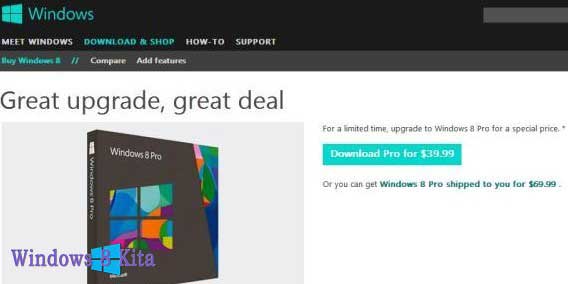
2 - After clicking Download Pro for $ 39.99 from Windows8-Pop UpgradeAssistant windows will appear. Save and Run-UpgradeAssistant.exe Windows8.
3 - Now Windows8-UpgradeAssistant will run compatibility checks to Inform you of compatible items, and items that are not compatible with your computer to Windows 8. You can check out the full details by clicking Check compatibility details.
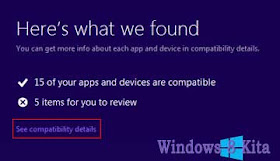
4 - After Checking system compatibility will be asked to choose what data you want to save or import If you are using Windows 7, then you can choose Windows Settings, Personal Files and Apps. But you also can Choose Nothing to Keep.
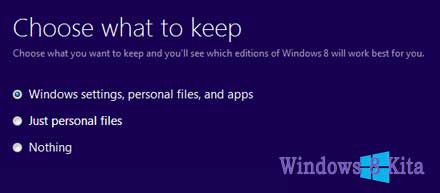
5 - Click Next and Place Your Order for Windows 8 Pro at a price of $ 39.99.
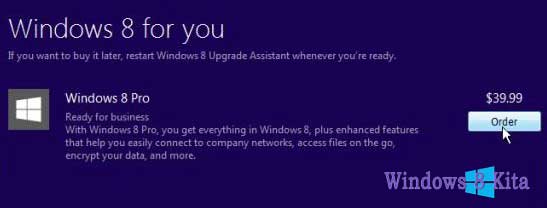
6 - You can also get the Windows 8 installation DVD with Pay an extra $ 14.99. Click the Checkout and Make Payment by Credit Card or Paypal and fill in the required details.
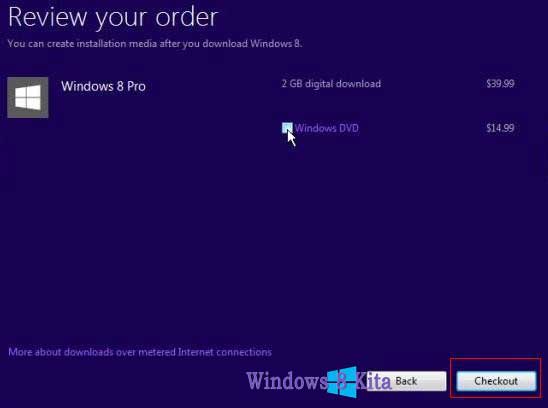
7 - After successfully completing your order, then you will get a Receipt billing and Windows 8 Product Key via email.
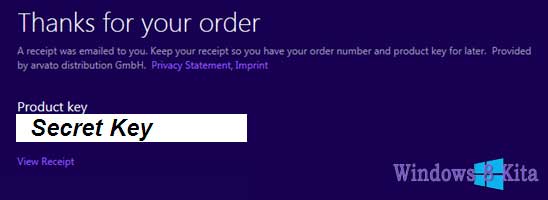
8 - Now Windows 8 upgrade assistant will begin downloading Windows 8 to your computer. It will take some time to download files 2 GB, depending on your Internet speed.
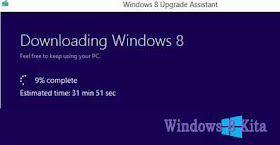
9 - Once the files have been downloaded, you can install Windows 8 soon to select Install now, or you can make a version of it on DVD media or USB by selecting Install by creating media.
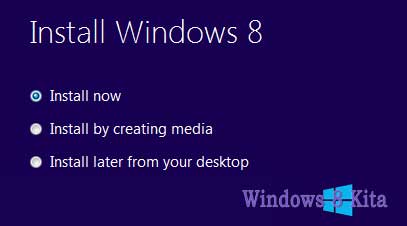
10 - Now will tell you about things to consider before you can continue the installation. Uninstall first item is not compatible for Windows 8, and then click Restart to continue the installation.
11 - Now you will get the last change to make changes in the settings, if you are satisfied with your settings, then just click Install and Upgrade Your Computer to Start into the next generation Operating System Windows 8.
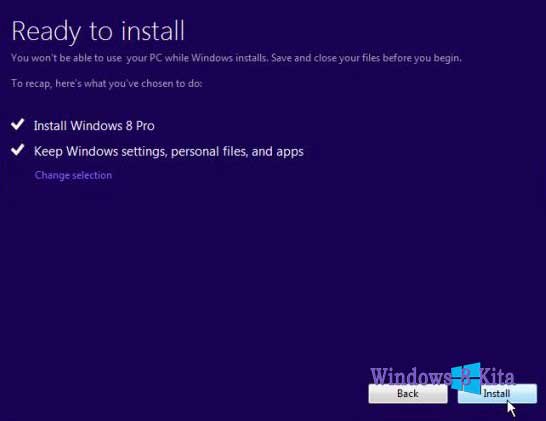
12 - Done!
B. Method 2 - Windows 8 Installation DVD
1 - First Enter Windows 8 Dvd Drive Installation to DVR or Blu-ray reader and run the setup.exe file.
2 - Windows 8 Setup to Begin Run.

3 - Select Go to online to install the update now and click Next.
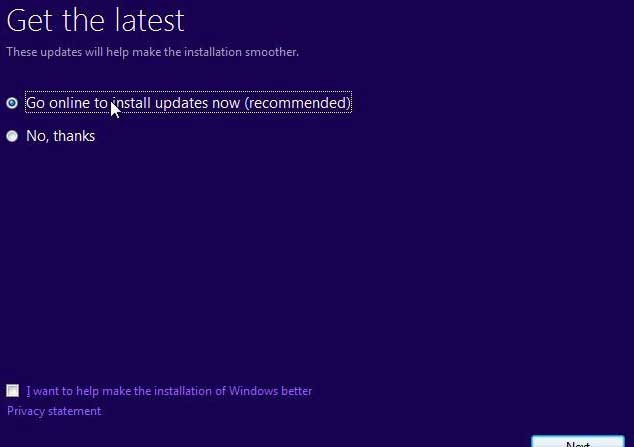
4 - Enter Product Key and click Next.
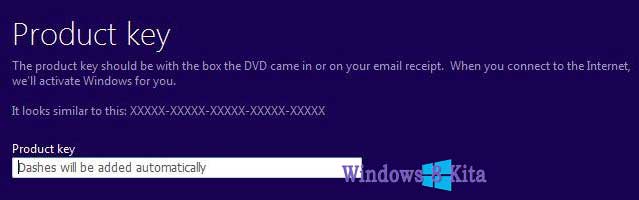
5 - Read and Accept Terams License and click Accept.
6 - Select the settings that you want to save during the upgrade and click Next.

7 - Now Microsoft will check that your system is ready to upgrade or not, and notify you if any item is not compatible with Windows 8.
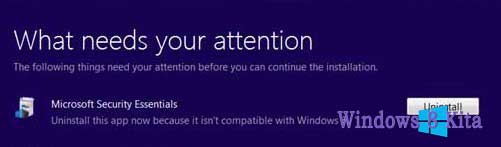
8 - If you find a program that does not fit the Uninstall incompatible item and then click Install to Start Upgrade.
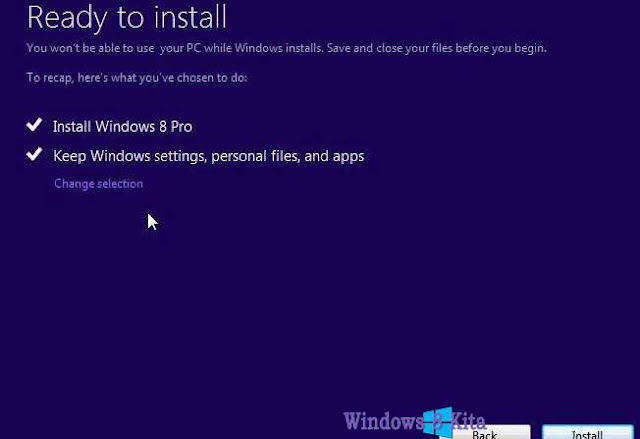
9 - Now the installation process will Start, Wait for the installation process is complete. During the installation process the system will require a reboot several times.
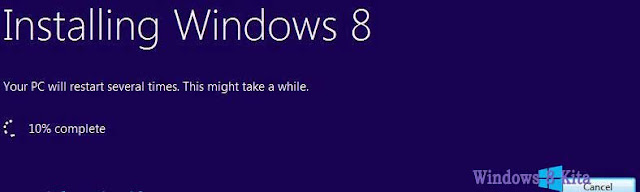
Important Note - Please do not perform other tasks during the installation and wait until Windows 8 setup is complete.
10 - Now Personalize process starts, you can Personalize your computer the same way we did during the installation of Windows 8 on the tutorial link below.
Congratulations upgrade has been done, and your files, settings, and applications have been migrated according to your settings.
Source : http://www.windows8kita.com/

Tidak ada komentar:
Posting Komentar