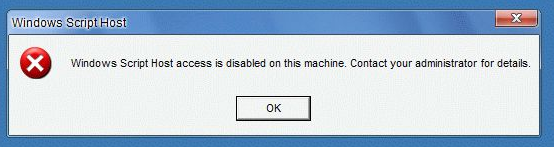
In this post, I will share about how to solve the problem (fix) errors on the windows. If you experience an error "Windows Script Host access is disabled on this machine. Contact your administrator for more details.", Here's how to fix it.
Pada postingan kali ini, saya akan berbagi tentang bagaimana mengatasi masalah (memperbaiki) error pada windows. Jika anda mengalami error "Windows Script Host access is disabled on this machine. Contact your administrator for more details.", inilah cara untuk memperbaikinya.
Windows Script Host (WSH) is a Microsoft technology that provides scripting capabilities such as batch files, but includes more features. The script can be run directly from the desktop by double-clicking a script file, or from the command prompt (CMD). The cause of this error is usually due to a virus that disables HTML WSH system. Let's discuss how to correct the error on this one.
Windows Script Host (WSH) adalah teknologi Microsoft yang menyediakan kemampuan scripting seperti file batch, tetapi mencakup lebih banyak fitur. Script tersebut dapat dijalankan langsung dari desktop dengan mengklik dua kali file script , atau dari command prompt (CMD). Penyebab error ini biasanya karena adanya virus HTML yang menonaktifkan sistem WSH. Mari kita bahas cara perbaiki error yang satu ini.
1. Click the Start Menu, then type regedit.exe in the search box. Then select regedit.exe .
Klik Start Menu, lalu ketik regedit.exe pada kotak pencarian. Lalu pilih regedit.exe.
Klik Start Menu, lalu ketik regedit.exe pada kotak pencarian. Lalu pilih regedit.exe.
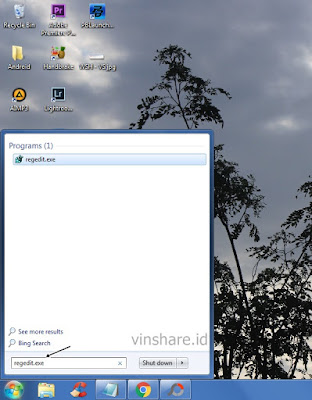
2. Once entered into the Registry Editor, navigate to the directory : HKEY_LOCAL_MACHINE\Software\Microsoft\Windows Script Host\Settings.
Setelah masuk ke Registry Editor, arahkan ke direktori : HKEY_LOCAL_MACHINE\Software\Microsoft\Windows Script Host\Settings.
Setelah masuk ke Registry Editor, arahkan ke direktori : HKEY_LOCAL_MACHINE\Software\Microsoft\Windows Script Host\Settings.
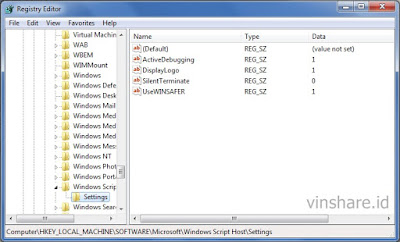
3. Right-click and select New, select again DWORD (32-bit Value).
Klik kanan lalu pilih New, pilih lagi DWORD (32-bit Value).
Klik kanan lalu pilih New, pilih lagi DWORD (32-bit Value).
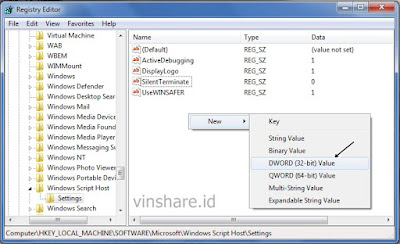
4. Name / rename her to Enabled.
Beri nama/ ganti nama-nya menjadi Enabled.
Beri nama/ ganti nama-nya menjadi Enabled.
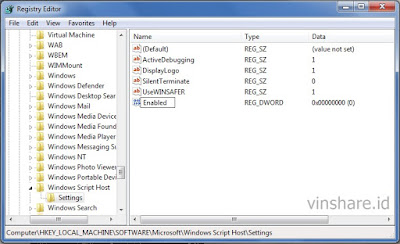
5. Double-click on Enabled, then replace in the Value data is changed to 1 to reactivate the WSH system. Click OK.
Double klik pada Enabled, lalu ganti pada bagian Value data diubah menjadi 1 untuk mengaktifkan kembali sistem WSH. Klik OK.
Double klik pada Enabled, lalu ganti pada bagian Value data diubah menjadi 1 untuk mengaktifkan kembali sistem WSH. Klik OK.
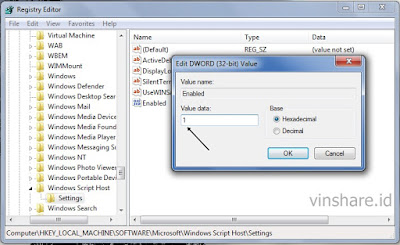
6. Finish, the final step is to restart your PC / computer.
Selesai, langkah terakhirnya adalah dengan Restart PC/komputer.
Selesai, langkah terakhirnya adalah dengan Restart PC/komputer.
So, hopefully this information can help you troubleshoot this PC. Thanks and good luck ..
Sekian, semoga informasi ini dapat membantu anda mengatasi masalah PC ini. Terima kasih dan selamat mencoba..

Great info about IT shops.
BalasHapusThank you so much for this blog.
IT shops in Nairobi
To avoid this windows error. Just shop online for genuine windows softwares
BalasHapus